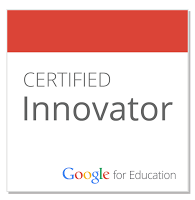So this happened. @desmos designs turned into #3Dprinting artwork via the @airwolf3d printer. @RCHS_Bonneville
— John Stevens (@Jstevens009) March 22, 2019
Amazing stuff. pic.twitter.com/R8t8aWzkeI
Over the last three years, Mr. Bonneville and Mr. Oberhauser have asked me to come in and work with their students on creating keychains in Desmos, then printing them up using a 3D printer I take around the district when teachers want to bring their ideas to life. Check out the previous two years we have done the activity.
This year, knowing that the teachers are even more comfortable with the process than before, I had an even bigger challenge: not being the guy who swooped in to teach the classes. In fact, in many of the classes, they didn't need my help at all. This is great news. As an instructional coach, we are often talking about "coaching our way out of a job." In this instance, the only need for me is on the 3D printing side of things, and I am confident that next year, they won't even need me for that. Mr. Bonneville already jokes about me bringing "his" printer in for the project, so maybe he's on to something...
A number of people have asked how we go from Desmos to a printed product, so I wanted to lay out the details here. If you have any questions whatsoever, please comment below.
- Read this breakdown for the students, and make adjustments as necessary for your students: bit.ly/mathematicalkeychain
- Once students have created their product in Desmos, make sure that they changed all functions to black. Otherwise, the converter won't pick up the lines. Weird, I know, but that's just how it is.
- When students export the image from Desmos, I have them export with "medium thickness" on the lines. You may need to go back in and adjust, but that's a good starting point.
- After the image is converted to an SVG file, have students import it into Tinkercad. There are other programs, more powerful programs, but Tinkercad is simple to use, is compatible with Chrome, and it's free. So yeah, use Tinkercad.
- One big thing to consider in Tinkercad is how well the product is connected. Most printers use "additive" printing, which means that the second layer builds on the first, 3rd builds on 2nd, and so on. If there is a gap, or too much of an angle, your print will not turn out. This is the most difficult part of 3D printing in my opinion, and this will be where frustration happens. Trial and error, my friend :)
- Now that the students are done with their model in Tinkercad, have them export the file for printing as an STL file.
- You are ready to print! From here, things get weird because different printers have different software. For me, I like Airwolf3D because I have had one for quite some time and it is super reliable. I don't know every company's software, but I would be more than happy to help if you run into issues.
Well, there you have it. Some advice: start small. Design your own, then print it out. Whether it is a success or not, show it to your students. They need to see the good stuff and the not-so-good stuff (kinda like teaching in general, eh?) as they go through the learning process.
The product are well worth the stress, and I'm not talking about the keychains. I'm talking about the oohs and ahhhhs and that's so cool remarks at the end of it all. This is a lesson they are sure to remember.
Happy "ooohs and ahhhs" Fishing
A few more! pic.twitter.com/xLHNXL29Cz
— Mr. Bonneville (@RCHS_Bonneville) March 23, 2019
 RSS Feed
RSS Feed