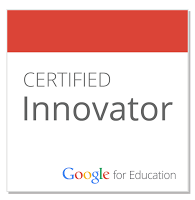@MathButler @Jstevens009 @MrVaudrey DUDE! gmath on forms addon works for responses now?!?!?
— Dan Bennett (@dabennett7) April 18, 2015
The steps to awesomeness:
1. Create a Google Form for an assessment of your choosing.
2. Install the g(Math) for Forms Add-on
3. Click on "Deploy g(Math) for responses to this Form"
4. Give Google permission to own you (they already do, so this is a reasonable trade-off for what you're about to do)
5. On the right-hand side of the form, a column will pop up. Click the blue button that says "Deploy".
6. Click "Set Trigger on Form Submit". This will convert all of the responses to images, which will be incredibly handy.
7. In the g(Math) colum, there is a hyperlink that says "Deployed URL". Click on that and share it as the link for students to take the assessment.
10. Do 12 push-ups, 7 sit-ups, and high five your closest neighbor. You're about to get excited.
Richard Byrne, founder of Free Tech For Teachers, also did a post on this and it's worth checking out.
Happy "Finding Someone Who Is As Excited As You About Math" Fishing
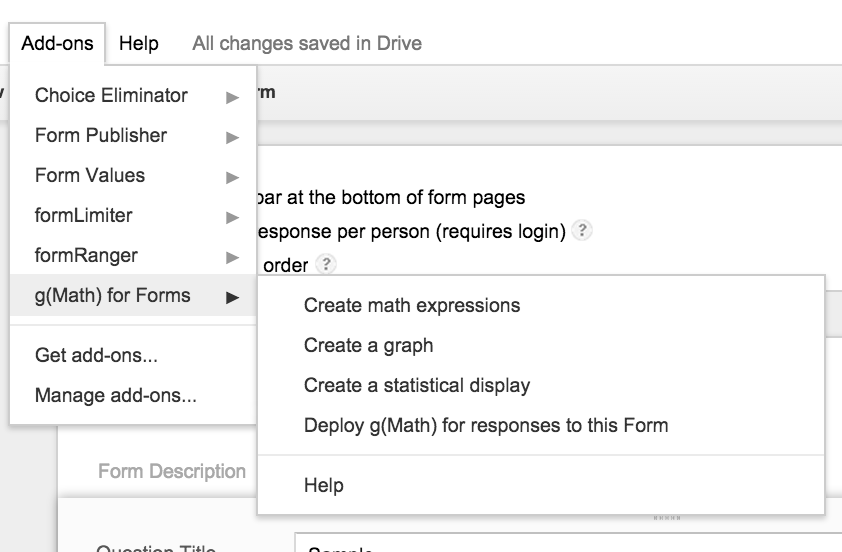
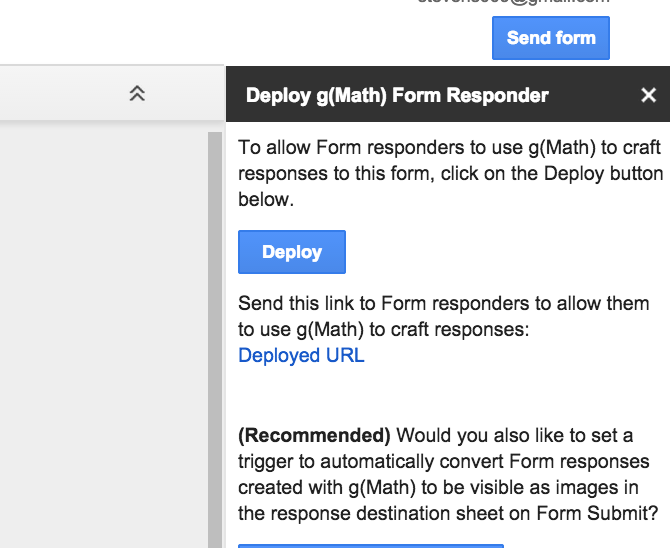
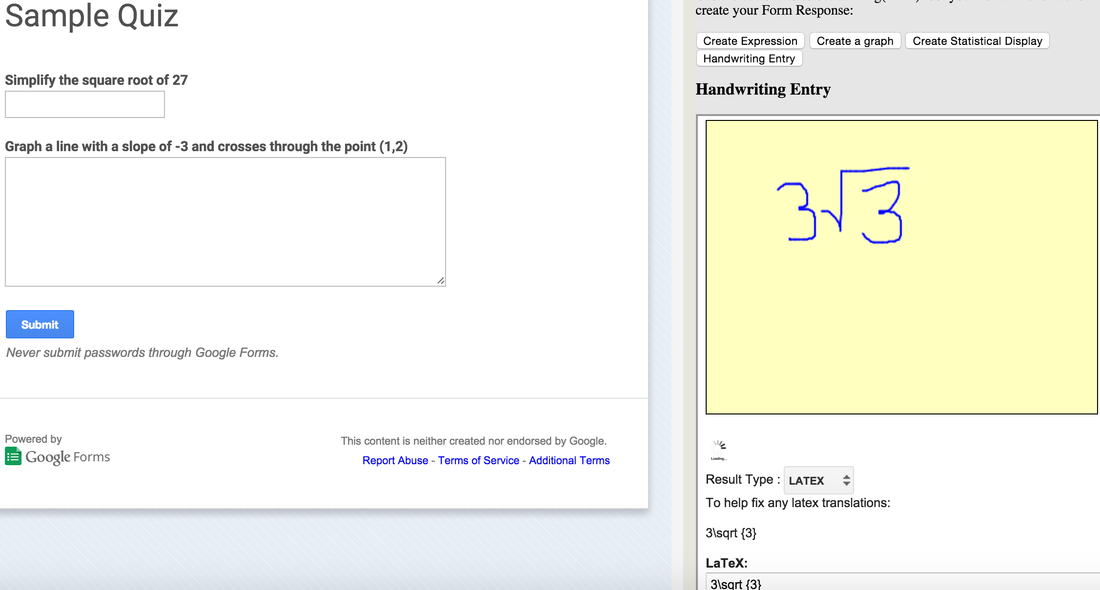
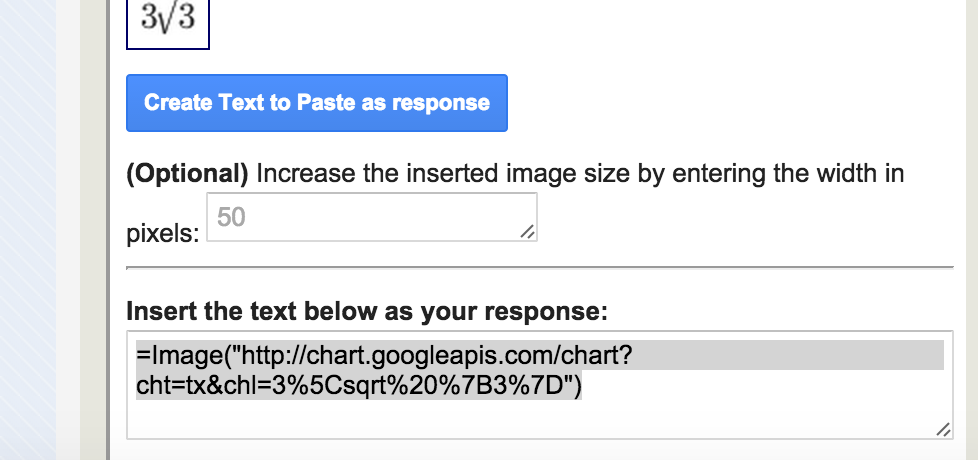
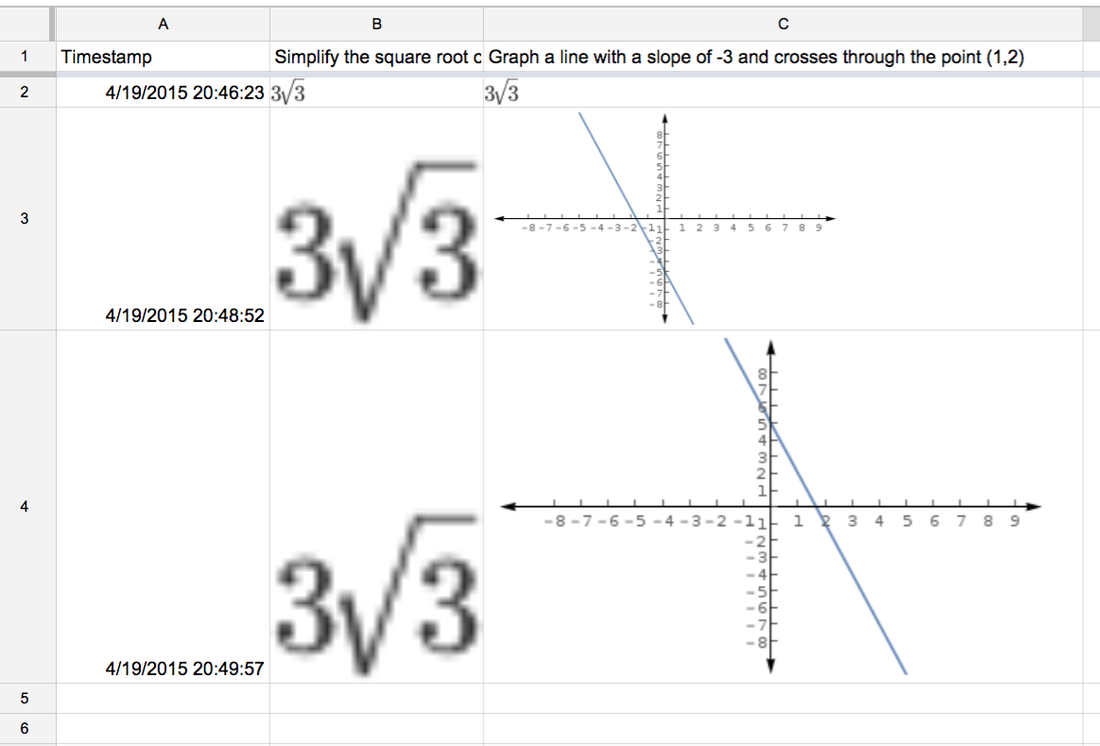
 RSS Feed
RSS Feed